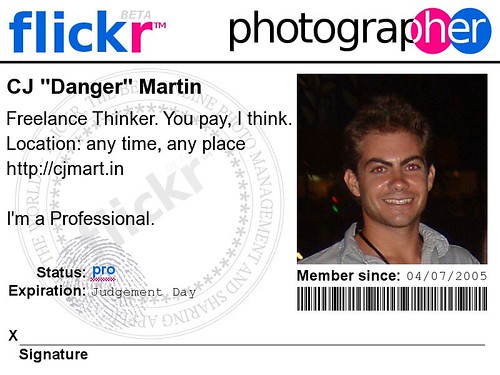Install X11 on OS X 10.4 Tiger Without the Install DVD
The other day I was at school and I needed to install X11 on my Intel Mac in order to run an NX Client session into my Linux box at home.
However, Apple doesn’t seem to want to put the X11 User package for Tiger online anywhere… You can find the package for <=10.3, but what good is that!?
For anyone like me who doesn’t carry their Tiger install DVD at all times, I am going to put the X11 User and X11 SDK packages online.
You can download them here. - zip file ~60MB
The .zip file contains two packages: X11User.pkg and X11SDK.pkg. I think you need to install the X11SDK.pkg first; however, if you have the developer tools installed, it’s probably already there. After the install, run Software Update as Apple has released an update for this version of X11.
Enjoy X11.
Note: There has been some question as to whether or not I am allowed to host and distribute this binary copy of X11 from Apple. In looking at the XFree86 license, I believe I am freely able to redistribute this file as specified in this section: “Permission is hereby granted, free of charge, to any person obtaining a copy of this software and associated documentation files (the ‘Software’), to deal in the Software without restriction, including without limitation the rights to use, copy, modify, merge, publish, distribute, sublicense, and/or sell copies of the Software, and to permit persons to whom the Software is furnished to do so, subject to the following conditions:”
And this condition:
“Redistributions in binary form must reproduce the above copyright notice, this list of conditions and the following disclaimer in the documentation and/or other materials provided with the distribution, and in the same place and form as other copyright, license, and disclaimer information.”
I hope I’m right. All I want to do is help people out here…
Update: Want to thank me? Leave a comment (many already have, and I love seeing that I have helped people)!
Some have suggested that I set up a way for people to leave small donations for my hosting of the files. Here’s my idea: why don’t you treat yourself and help me out at the same time! Below are a couple of links to the Amazon product pages for OSX Leopard. If you buy Leopard through one of these links, then I get a small amount of money through the Amazon Associates program. The cost to you is the same (actually less than buying Leopard from Apple), and you can help me save money to get myself a copy!
Even if you don’t want Leopard, use one of these links and then buy a book… I’ll still get ~10¢, Yay!
- OSX Leopard (Single User)
- OSX Leopard (5 User Family Pack)